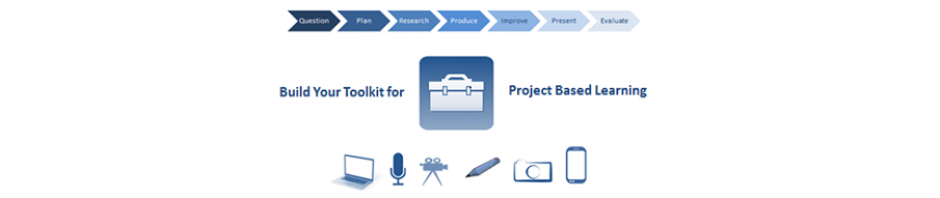This is a stage you are likely to re-visit multiple times as you reflect on feedback received from others and as you reflect on your progress. Keeping a log of the improvements you have made and why throughout the duration of your project, will help enormously when you come to the evaluation stage.
PLAN > DO > CHECK > ACT
Checking your progress along the way can be done in different ways and will vary depending on the type of project you are undertaking; and whether you are doing this independently or as a group. You are likely to have opportunities to receive feedback from your tutor/supervisor. If working on a group project, it is equally important to record peer feedback. For some projects you may be working for a Client. In this scenario, both you and the Client will benefit by discussing your project along the way. The feedback you receive will ensure that you are on track and what you are developing is fit for purpose.
Group projects can benefit from collaborative editing and commenting. The comments tool in Google Docs and Twitter DMs enable others to give feedback. Skype, Google Hangouts, FaceTime and Blackboard Collaborate (where supported by your university) provide the means for real-time interaction.
Recording feedback
How you make a note of the feedback you receive and the changes you need to make is a personal choice. As a starter a notebook is useful. However unless you always carry this with you, there is a tendency to make notes in different places and these can easily become fragmented or mislaid. Another option is to make use of the functions or apps you can use on your mobile phone, tablet or laptop. For example you can use:
- the notes app
- audio voice memos
- video
- the camera to take photos of handwritten notes
There are also a variety of apps that are digital to do lists using apps like Wunderlist, Google Keep, Todoist.
Screencasting tools such as Screencast-o-matic or screen clippers such as Jing allow you to add audio or annotated notes to work you are viewing on your desktop. This can be useful for group projects, as you can share visually specific aspects of your project and the suggestions for improvement relating to this.
Below are some examples of tools you can explore.
DIGITAL TOOLKIT

Screencast-o-matic
This is video capture software that enables the user to record whatever is on their desktop screen, with the option of video narration. Recorded screen captures can be saved as a file or uploaded to YouTube or Google Drive.
http://screencast-o-matic.com/
Jing
A screencasting tools that allows users to take a picture or video of the user’s computer screen. It also included annotation tools to add text, boxes and arrows in a selection of colours.
http://www.jingproject.com/
Snipping Tool
The Snipping Tool is a screenshot utility included in Windows. It can take screenshots of an open window, rectangular areas, a free-form area, or the entire screen. Snips can then be annotated using a mouse or a tablet, stored as an image file (PNG, GIF, or JPEG file) or an MHTML file, or e-mailed. Snipping Tool allows for basic image editing of the snapshot, with different colored pens, an eraser, and a highlighter.
Google Drive
This is a file storage and synchronisation service. Google Drive includes Google Docs, Sheets, and Slides, an office suite that permits collaborative editing of documents, spreadsheets, presentations, drawings, forms, and more. Within each is the facility to leave notes as comments.
https://www.google.com/drive/
Wunderlist
This is a cloud-based task management application. It allows users to manage their tasks from a smartphone, tablet, computer and smartwatch.
https://www.wunderlist.com/
Google Keep
This is a note taking application developed by Google. It is available as a mobile app for Android and iOS and as a web application
https://keep.google.com/
Todoist
A project management application for personal and professional productivity. It allows users to manage their tasks from a smartphone, tablet or computer.
https://todoist.com/
Email
Use your mobile or tablet notes app and then email it to yourself.